In Mac OS X 10.10 (Yosemite), Apple changed the window interaction buttons. This change does not improve Mac OS X usability. This post explains why this is so.
Before Mac OS X 10.10 (Yosemite), Mac OS usually provided three buttons for window interactions:

The green button was used to “zoom” the window, meaning that the window would enlarge to display all the window content. Because the application would decide how to handle the content, the zoom behaves a bit inconsistent: sometimes it would make the window as large as the whole screen (maximizing it), sometimes the window would only enlarge to fill a certain amount of the screen.
Mac OS X also displayed a fourth button to make the window fullscreen, for applications that supported this mode:

But in the latest version of Mac OS X, 10.10 Yosemite, the situation has become an unfortunate mess for the long term Mac OS user.
Fullscreen Mode
Fullscreen mode did (and still does, as of Mac OS X 10.10 Yosemite) have the following negative effects:
- The dock becomes harder to access: In full screen mode, the dock is supposed to automatically display when the mouse cursor touches the bottom of the screen. However, the dock
neveroften does not appear right away in fullscreen mode when doing this, and the mouse needs to be be moved a second time towards the bottom edge of the window.
This behavior seems to depend on the application and the content it is showing – e. g. in Chrome showing the Google search results page or Google Maps, it does not work reliably. - Fullscreen breaks workspaces: Fullscreen doesn’t work well with Mac OS workspaces (it spawns a new workspace for each application that uses fullscreen), so if you’re using workspaces to structure your application windows, that won’t work. Each fullscreen window is a new workspace.
- Showing desktop doesn’t work: Mac OS X provides a very useful hot cornrer shortcut to display the desktop when the mouse touches a corner of the screen. In full screen mode, this doesn’t work.
Other reasons against using fullscreen mode are outlined in the following sections.
Fullscreen Doesn’t Make Much Sense for Most Applications
I understand that a fullscreen mode does make sense in some cases:
- Applications that display images or video content – avoiding clutter on the screen is nice in these cases.
But: Most of these applications (e. g. Quicktime Player, Apple Preview, VLC) have always had their own fullscreen mode exacly for this reason, so a fullscreen mode centrally provided by the operating system is not necessary. - Applications that have huge user interfaces in a single window and are used for long periods of time exclusively. I can imagine a CAD/CAM (Autodesk) or image manipulation (Photoshop) software as an example.
But: Most of these applications use several windows for their tools and pallettes, and fullscreen doesn’t make much sense then, because several small windows need to be managed anyway.
Except for the examples above, for most applications fullscreen doesn’t make much sense. Who needs a fullscreen mode for a Terminal window, for example? Or for Finder windows, which often require using several windows for dragging and dropping?
Fullscreen Doesn’t Save Much Space
Mac OS X’s fullscreen mode does not save much space if you have the dock set to hide automatically. It saves so little space that it is not worth using in my opinion.
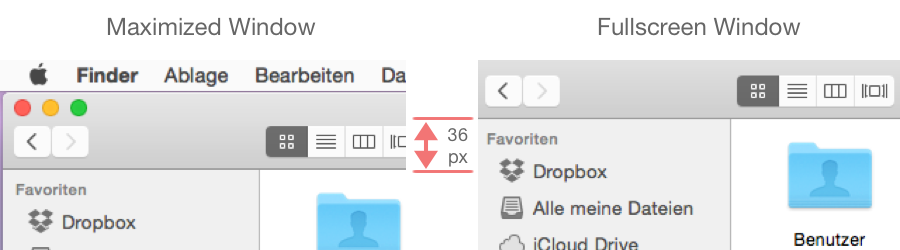
To compare, here are two Finder windows, one is maximized, the other in fullscreen mode:
As you can see, going fullscreen saves 36 pixels of vertical space – on a 27″ Thunderbolt display this is only 2.5% of the screen height!
In some applications, (e. g. Google Chrome) you only save the height of the Mac OS menu bar, which is 23 px (or 1.6% on the Thunderbolt display):
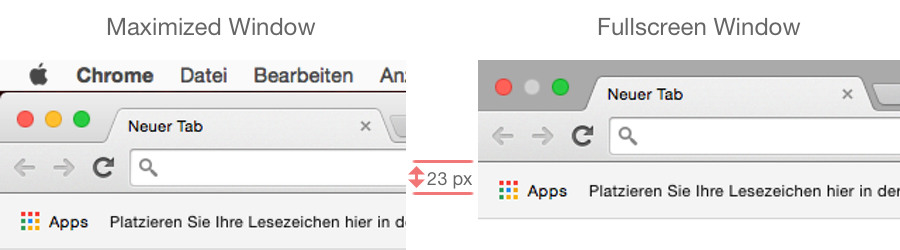
Fullscreen In Yosemite
So in Mac OS X 10.10 (Yosemite) Apple decided to make this fullscreen mode, which is really not very useful as described above, the default for maximizing/zooming a window. Apple did this by changing the green button in the window title bar to trigger fullscreen mode (in most applications):
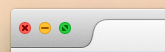
I understand that Apple often changes basic stuff around in its operating systems and apps, but this is again one thing where they have gone a bit too far.
As going fullscreen is now the default action for this button, this now has even more negative effects:
- Inconsistent behavior: Not all applications support fullscreen mode. For those applications, the green button still zooms the window.
- If you’re used to working a lot with maximized/zoomed windows, it interrupts your workflow. It’s really hard to get used to!
- Slow animations: At least on “older” hardware (late 2012 Macbook Air, which is really not that old!) the fullscreen animation is choppy in many applications
Other People Don’t Like Fullscreen Either
The internet is full of people who dislike the new fullscreen button, some examples:
- Fill screen good, full screen bad
- I really dislike the fullscreen behavior in Yosemite…
- Maximize button in Yosemite sucks!
- The *true* full-screen aspect of Yosemite is hard to get used to
Workarounds
There are some workarounds for the “Yosemite green button problem”, described in another post: Fix Mac OS X Yosemite Green Zoom/Maximize Button
But these are just workarounds. Please, Apple, give us an option to turn this feature off!
Please, Apple, Change It!
If you don’t like the new window controls in Yosemite, please leave Apple a feedback for Mac OS X and ask them to give us a setting (even a hidden one) to restore to the old behavior. Fullscreen could still be used by alt clicking the green button!
Updates
- 04.01.15
- Corrected paragraph regarding dock access in fullscreen mode
- Added screenschot of Google Chrome comparing vertical space in maximized and fullscreen mode

Just press the option key while clicking and it will act as it always used to.
As I wrote in my post Change Mac OS X Yosemite Green Fullscreen Button the workaround you mentioned exists, but it really is only a workaround.
There was a working, efficient interface. This feature ads another step and cognitive loading to a simple task.
It is simply poor interaction design.
Most professional users in our software shop use Yosemite’s fullscreen function all the time. The extra real estate and razorsharp focus on what you’re working on is important and useful.
Also, showing the dock works just fine, and navigating workspaces with Ctrl left/right works great.
I totally disagree with everything you said.
Thanks, I clarified and corrected the paragraph about showing the dock.
totally agree. really wonder who makes such stupid decisions at apple. mac os becomes with each update less usable. after replacing labels with tags this is the next useless ‘feature’…
That’s just like your opinion, man.
I use fullscreen all the time and love it. It’s totally personal preference and obviously you’re not required to use fullscreen.
I agree with the blog author. I’m not saying it’s not a useful feature, I’m sure it’s great at times, but it shouldn’t be the primary action of the green button. If anything they should make the user hold option for full screen mode.
It’s just terribly annoying that they change a behavior that has been around for ages.
Agreed, this is a bizarre change.
Option should be held for fullscreen mode, this feature is definitely useful but surely no one wants this as the primary action of this button. Ludicrous.
I am the primary support person for my mother, who is 94, a Mac user, and lives 2 states away. She calls and says “everything has disappeared!” That means that she clicked on the full screen function somehow (hit the icon by accident, or some keystroke or something) and can’t see any way to get things back. The first few times, I was stumped because I was still using Snow Leopard (Mac OS 10.6) and she had a new Mac mini with Lion (10.7). Finally, I got VNC working and could see what happened. What an annoyance! I think the blog post is spot on. Generally, the majority of apps don’t benefit from full screen. I call it an “advanced” feature. Making it easier to invoke it risks causing more problems for novice users. If anything, option green dot should be used for full screen, leaving the default function as it was in previous versions. Or keep the little double arrow at the upper right corner. If it ain’t broke, don’t fix it! Please!
I totally agree with the author. Its such a weird decision on behalf of Apple to be pushing for this half baked feature so aggressively on OSX by making it the default behaviour. I’m doing a Mac introduction for my mom currently and while I got used to all the recently introduced annoyances, her inexperience with OSX made it absolutely clear to me how bad OSX has become for beginners. The fullscreen basically locked her into an email draft, with her not being able to guess who to exit the screen. Her screen was “frozen” and “nothing would move”. She could not use her laptop for an entire week because of this, thinking the machine was locked. Experienced OSX users do not notice these UX flaws anymore and usually it’s up to good interaction designers to be making sure you cater properly towards a broad range of user groups. Does any experienced Mac user notice the empty trash bug these days? How do you explain a beginner, Macs are just easier to use, but then the trash would not empty because “Mail” is running? The absence of file paths and the default “my files” view in Finder is terribly disorienting. The “documents” folder being used by third party applications, even though the folder name implies users to use this for storing their files here. OSX password prompts requires careful reading to figure out what kind of account details need to be entered. There are a dozen of these weird OSX behaviours that a beginner has to work through.
The “alt / option” click thing doesn’t work for me !
And I have tried various other combinations of all the other modifier keys.
Dislike this “feature”.
Would love to be up to set the old behaviour as the default.
Suddenly it is working for me…..
Very strange.
Would like to set the old behaviour as default.
Is there maybe a terminal command for this?
There is no hidden command to restore the old behavior. If you don’t like it give them feedback.
Your completely invalid opinion is 100% completely wrong. The new fullscreen button is awesome. The concept of a desktop is a retarded concept to begin with, designed for retards. A desktop is nothing but a filesystem directory that is special (for special people) in that its files get displayed on a picture behind your application windows. The “desktop” is an antiquated computing metaphor that was truly only useful in assisting retards (literally, retards; people who have a retarded -or delayed- knowledge of basic computer usage) in transitioning from work in the physical realm to the virtual. Your desire to view icons from a special filesystem directory overlayed on a picture of the cosmos is from an ingrained habit that is clouding your perspective. In this new age of computing, your desktop should be 100% free of silly icons (exceptions can be made for temporary use). If you want to browse files, then simply open the file browser application. And speaking of applications, the best way to use one is to make maximum effective use of your display; i.e., fullscreen. If you aren’t a retarded grandma (again, I use the term retarded literally in regards to basic computer use, not disparagingly) then you are able to leverage the power of keyboard shortcuts to switch between applications and workspaces. A fullscreen application is its own workspace because a workspace is a space to work with multiple application windows. A fullscreen application only has one window and so occupies its own exclusive workspace. Professional apps that make use of little tool windows will properly use modal windows that are contained within the main application window and thus are fullscreen compatible. As for the dock, when it’s hidden in fullscreen mode, there is a specific gesture to make it appear: Move your pointer towards the edge of the screen and then move it some more in the same direction. The gesture isn’t very obvious to figure out, but it’s effective once you know it. Fullscreen mode is great, and I hope it’s here to stay. I expect a full retraction of your statements in this blog post once you see the light.
The author’s point about the delay in opening a hidden dock in full-screen mode is spot-on. The gesture may be “easy,” but it’s an annoying and unnecessary addition, and the delay it causes drives me crazy. In fact, the only reason I’m in this corner of the internet, reading a blog post about Yosemite full-screen mode, is that I’ve been trying (so far in vain) to find a solution or workaround.
P.S. This doesn’t happen to be you, does it, Paul? https://www.youtube.com/watch?v=ha7smLPz2GY
Paul, your half invalid opinion is 50% wrong. Every professional aspect of computing i am earning money with is based on multiple tools shown at the same time. If you are lucky and only have to use one program at the time (e.g. music / images / cad / eclipse installed for a large business) fine. That doesn’t solve any problem every other user has.
Since Apple introduced this half working green button i am literally jealous of the Windows 7 Snap Windows Feature. Why do we Mac Users have an OS that is so advanced in every aspect but Window Management? That’s insane. To fit normal programer’s needs you literally have to hit the 3 pixel sized border of one window, decide what exact ratio out of 1m possibilities you want to have and do the same for the other window. Sorry mate but that design, from an objective point of view, is seriously flawed.
Remember Windows 8, when they tried merging mobile usability with the multi program space that evolved over decades? It just didn’t make sense for desktop computers. Fun thing Apple just copied this bullshit and broke well-working functionality.
So, when someone disagrees with your opinion (and that is all it is – an opinion) they are retards? Are you stuck in the second grade Paul?
Full Screen is a great thing, but you completely missed the point of the original post. The change in the way the fullscreen windows are managed is the problem. I use full screen all the time on multiple displays, and just cmd-tab through them without issue. Now, if I have two fullscreen windows of say Chrome, they are in completely different workspaces. I can no longer cmd-tab through them. That is, only one of the Chrome full screen windows shows up on a multiple display system. I have to go to the display that is missing my other Chrome fullscreen and swipe to get to the right workspace. This sucks.
Try saying that when you’ve got dozens of windows between several programs that you *need* maximized, and to be able to rapidly cycle through. It’s not like you can use a keyboard shortcut to pre-select the workspace your going to need. And if they’re going to have things go fullscreen, why not have the courtesy to do what every other full screen functionality does, and have the escape key mapped to backing out of full screen? Never mind that, if your running multiple windows in a single application, toggling to that application forces you to the most recent fullscreened window with no way to rapidly cycle through that application’s windows exclusively – like say (command+`) which is a standard OSX shortcut, and which their sudden hard-on for getting rid of unobtrusive UI elements breaks.
Fundamentally, all UI decisions must be driven by ergonomics, and this doesn’t match general desktop ergonomics. But if you’re going to add this new “feature”, add the ability to toggle it so you don’t screw the people who don’t need it. I’m fine with them making it the default even, it’s the best way to introduce people to an alternative they may not have thought to use. But have it toggleable. What Apple’s done is bad ergonomics. It’s the reasons I’m unlikely to go upgrading OSX any time soon, because at this point, Linux is looking to provide the functional efficiency I need, for cheaper, even if it doesn’t have the niceties I like. And at that point? I have no good reason to by a Mac over a ThinkPad, which is just as functional. Which is no good for Apple, considering they’re a hardware manufacturer who dabbles in software, not the other way around.
crawl back in your hole. professional this, retarded that… 12-23 yo, amirite? Since you’ve proven you have no knowledge of working with multiple monitors in multiple apps, and your examples of working in fullscreen are limited to 1 task at a time. Perhaps people with limited abilities as yourself need to focus only on one thing at a time. For others, the fullscreen changes are indeed foolish. Most of us have been using computers way before you entered into this conversation.
Alt-Shift-Maximize : Use whole screen in same desktop
Hi!
It really is application specific.
In Chrome I just discovered that I can click Alt-Shift – to get the window as big as the screen, without fullscreen, and toggle back to previous state. This is what I searched for.
Alt-Maximize in Chrome only maxes it “big”, about 60% of screen width and full height.
I’m a fan of keyboard shortcuts, for me it’s OK to press Alt-Shift and klick.
But I would like to have the name of the function(s) to do a purely keyboard based shortcut…
And some use does the exclusive tile/virtual Desktop the FullScreen opens have: Upon all the countless Tabs and Windows I usually aggregate (until my machine complains) in my browser, I can find my eMail-Browser-Window just with Ctrl-Left/Right 😉
The problem with reporting this and that Keystroke/Mouse-Combo is that I don’t know how much is subject to localization, may well be in another country it behaves differently.
Mouse modifyers do not appear with keyboard shortcut list. What a pity.
The tip at top by Admin how to change this (BetterTouchTool at boastr.de) is cool, will try this.
Thanks !
Andi
Couldn’t agree more! Thanks for writing this extensive piece! It’s so incredibly annoying that things like these are forced upon users. If they want these new functionalities they should be made available as an option..
Thanks again! And Apple: Please change it back to the way it was!
You may want to read the ideas being discussed on the MacRumors Forum:
http://forums.macrumors.com/threads/green-button-maximize-not-full-screen.1891942/
See posts by: bladerunner2000, HOJX, DustyKiddo
While some may like the fullscreen feature, I beg to differ.
As a programmer who have to multitask between many windows quickly, I have customized my mac to with the following combo:
– Hyperdock (its 0 ms dock hide solves the dock eating up screen space issue + plus the window thumbnails allow faster window switching) <- worth every single cent.
– Better Touch Tool (for all the awesome keyboard shortcuts to resize window w/o animations and enable the fullscreen via the green button)
All these micro-optimizations have allowed me to survive countless project deadlines and programming exams where EVERY MILLISECOND counts.
I can’t believe no one has mentioned it here: double click the title bar to “smart” zoom, eg. resize the window to view its full contents, or as much as possible, and no bigger.
Meanwhile, the *really* annoying new “feature” is when dragging a window up to the status bar, if your cursor reaches the top edge of your screen, the window zooms as big as possible while maintaining the status bar (not Fullscreen). I don’t see anyone complaining about that, nor is it an easy setting to find and disable.
@Joel Mellon
Doh. BetterTouchTool does that by default. It now makes sense why it was so hard to find. For anyone else as ignorant as me, BetterTouchTool > Preferences > Advanced Settings > Window Snapping Settings > Window Snapping Enabled > Top edge: maximize
The double click is mentioned in my post Change Mac OS X Yosemite Green Fullscreen Button.
I see the following problems with the double click:
i still agree with this. the keyboard shortcut for fullscreen was fine! it’s annoying that the green button no longer fits the window to the screen — my screensaver shows through and it’s distracting