This post describes how to set up the Dvorak keyboard layout on Windows, Mac OS, and Linux.
Update: Now also available as a portable version for Windows (admin permissions not required).
Basically, the standard qwerty/qwertz keyboard layout is bad. That’s why the Dvorak layout was developed. The only problem is that not all good things make it and become a standard.
Let’s take a look at a typical German Dvorak layout:
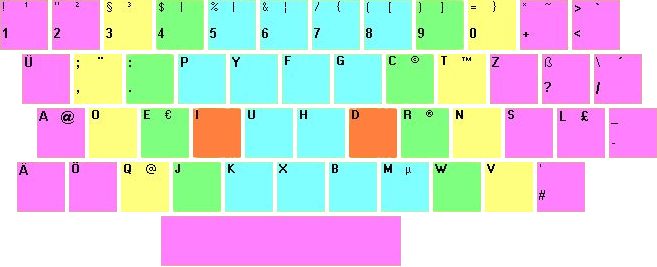
This is a mixture of Dvorak German type 1 and typo 2 layouts, with minor other changes.
Read on for instructions how to set it up on your Windows, Mac OS X, or Linux computer.
Setting up the German Dvorak Layout on Windows (XP, Vista, 7, 8, 8.1)
Since Windows doesn’t come with a Dvorak layout for German keyboards, you can download the layout shown above: Dvorak Type 2 German for Windows. The layout was created with Microsoft Keyboard Layout Creator. Simply unzip and run the setup.exe, a readme file is included. After installation the layout can be chosen from the task bar, for permananent usage you should make it the default layout in system settings (language/keyboard).
Setting up the German Dvorak Layout on Windows without Admin Permissions (Portable Mode)
If you don’t have admin permissions, you can still use any keyboard layout you wish. For the Dvorak layout described here, you need:
- The program Portable Keyboard Layout (PKL, free)
You need to install the program and either start it manually or add a link to it in the start menu autostart folder to start it up with Windows - The Dvorak layout as layout file for PKL: layout.ini
To activate the layout, you need to create a sub directory “layouts\dvorak” in the PKL program directory. Put the layout.ini there. Then in the main configuration file of PKL (pkl.ini in the PKL program directory), you need to point the layout to our dvorak folder:
layout =dvorak
After a restart of PKL the layout is automatically activated. It can be turned on and off through the green PKL icon in the task bar.The only disadvantage of this solution: I couldn’t remap the CapsLock key as a separate Ctrl key, instead it works as usual.
How to Enable Dvorak Layout under Linux/X
Here are some instructions on how to convert your keyboard layout under Linux (X and console) to Dvorak (German variant). To do the same thing in Windows, or any other operating system, please check out the links at the bottom of this page.
Dvorak Directly from X.org
Since xorg version 6.9 or so the keyboard layout described here is party of the X-server, which means that one can simply load it by using e.g. KDE’s Control Center. Unfortunately, the included layout is a variant without “nodeadkeys”, which makes it a lot harder to type special characters using AltGr (often needed on German keyboards).
Dvorak via Xmodmap
Download my xmodmap/keysym file containing a German Dvorak keyboard layout for Linux/X. Before enabling the new layout, you should save the old layout to a file:
xmodmap -pke > old-layout.xmodmap
(The old layout can then be reloaded via xmodmap old-layout.xmodmap.)
To temporarily enable the new layout, simply download the above file and then:
xmodmap de-dvorak-keysym.xmodmap
Note that this xmodmap file also contains (hardware) keycodes, which make it hardware dependent. This could cause problems when used with certain keyboards. I had to put these keycodes in to get my <alt gr> key working with the Dvorak layout as it did before. Please also note that my xmodmap file makes <caps lock> an additional left control key. If you really need <caps lock>, take a look at my xmodmap file, and uncomment the three lines that do that (they’re easy to find – somewhere around the middle of the file).
If you would like to go back to your old layout, simply load it (if you saved it before changing, as described above):
xmodmap old-layout.xmodmap
(Instead, you can always restart your x-server: logout and press ctrl+alt+backspace.)
To permanently enable the Dvorak layout on a user level basis, simply store the layout file you downloaded above as .Xmodmap in your home directory (~/.Xmodmap). This file is simply called by xmodmap each time you log in under X. You can easily go back to the console, rename the file and restart X to get back to your old layout.
Dvorak on Your Console
Thanks to Tobias who sent me a file that allows using a German Dvorak keyboard layout on the console (terminal, without X/GUI). This file can be be loaded by simly saying loadkeys dvorak_de_typeII.kmap.gz To load it at every boot you can copy it to /etc/console/boottime.kmap.gz if you’re on Debian. A user dependent setting can probably be easiest be achieved by adding the loadkeys command (above) to your ~/.bashrc.
German Dvorak Layout for US Keyboards
At my university there are US keyboards, which bothered me. There are no Umlaute, and many keys are in different positions than on my own machine. So I wrote an xmodmap file that gives me a German Dvorak layout that is almost identical to my layout at home on these US keyboards. “Almost” because some keys simply have different positions. Download my German Dvorak layout on US keyboard file and install it as described above. Please note again that this file contains only keycodes which change the mapping of your keys directly, so this file is completely hardware dependent. This file will also make <Caps_Lock> an additional (left) control key, which I find very useful.
My Experience with Dvorak So Far
It’s now been about 15 years that I’ve switched my layout from QWERTZ/QWERTY to Dvorak. My experience has been very positive. I think that with Dvorak I’m faster, and Dvorak definitely feels more comfortable and ergonomic to me. For me it requires notably less finger travel.
Two weeks after my initial switch (not training, just normal usage) I was already able to take part in an online chat session, a thing that usually requires a good typing speed. Before I switched, I was already able to touch type with qwerty/qwertz, which probaby helped me.
Also, even though I use a German Dvorak layout, typing in English is better with it than typing with a standard English qwerty layout.
Concludingly I can only recommend everyone to give Dvorak a shot. It’s not that big of a hassle as you probably think it is to switch to a new layout.
Some links
- German Dvorak keyboard layout on Mac (OS X) (deutsch)
- Introducing the Dvorak Keyboard
- Dvorak Keyboard, including statistical analysis of key usage (for many languages, also German)
- German page about Dvorak, typing tutor
- The Dvorak Keyboard
- de-ergo: A german ergonomic keymap
- Nordtast: a completely new keyboard layout for “nordic” languages
- Portable Keyboard Layout (use custom layouts on Windows without admin permissions)

So, another Deutsch Type2 Dvorak user out there …
people at university even started to call me “Dvorak” at some point …
It is always funny, when someone tries to use my computer to quickly google something and gets really confused, when three times in a row he can not get the letters he intended to produce.
Dvorak user since 2009, and not yet regretting it 😀
Best wishes
Michael